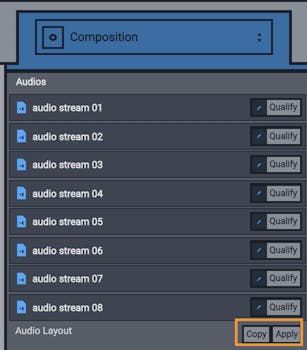Before proceeding a delivery to a destination, it is important to set up all the audio tracks of your master file to make a deliverable file in perfect harmony with the technical specification of your recipient.
For this to be made : enter your master file’s placeholder. You’ll see the video player at the top of you screen, there’ll be a purple message saying that all the audio tracks are not set up. If you click on "Qualify" button, it will open the "settings" tab on the right side of your screen, where you will see the "Audio qualification" menu.
NB: You can access the menu « composition » directly with the selection on the right.
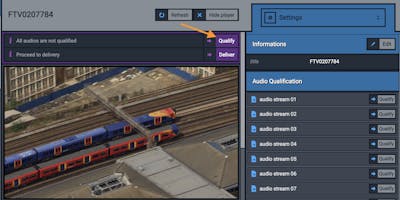
1/ For each audio track there is a button « qualify »
2/ Click on it > it’s opening a menu. Choose the language of your audio track, then the type of audio track that it represents.
3/ Click on « record » to save your settings on your audio track
WARNING : it is important that the file contains at least one pair of stereo tracks (meaning that 1 track has to contain two stereo streams (so no dual mono) : it makes two audio tracks one on the left and one one the right.
Nomalab’s tips : if you have several files to qualify which have the same settings that have the same audio mapping, you can easily use the function « Copy-apply ». For this to be made: qualify the audio tracks of your first master file, then click on « copy ». Then go to your second master file that you have to qualify en click on « apply ».
NB : The « X » button is made for remove from the memory of the platform the audio mapping for you to copy a new one that you want to apply.